In a world where industrial operations are becoming more connected, more intelligent, and more demanding, and cost saving is more imperative to the business, having the right tools and knowing how to use them is critical. That is where ADISRA SmartView comes in.
Whether you are a long-time user or just starting to explore what SmartView can do, this blog series is your go-to resource for unlocking powerful features, discovering hidden capabilities, and learning how real users are solving real-world problems.
In this fifth installment, we continue to answer your top questions—those that come straight from the field, from system integrators, plant engineers, and automation professionals just like you. Because SmartView isn’t just software, it is a platform built to empower you.
When using the Viewer, I noticed that when the quality of a tag is compromised, the tags on the screen change to “—”. Could you explain why this happens, and is there a way to display the value before the tag was compromised? See the picture below.

The dashes are displayed whenever the tag’s quality is compromised. You can monitor the tag’s quality status using the DataWatcher. We discussed the DataWatcher in a previous blog, which you can read here.
You have the option to disable the dashes and instead display the last valid value before the tag’s quality was compromised. This setting can be adjusted in the tag document when a specific tag is selected.
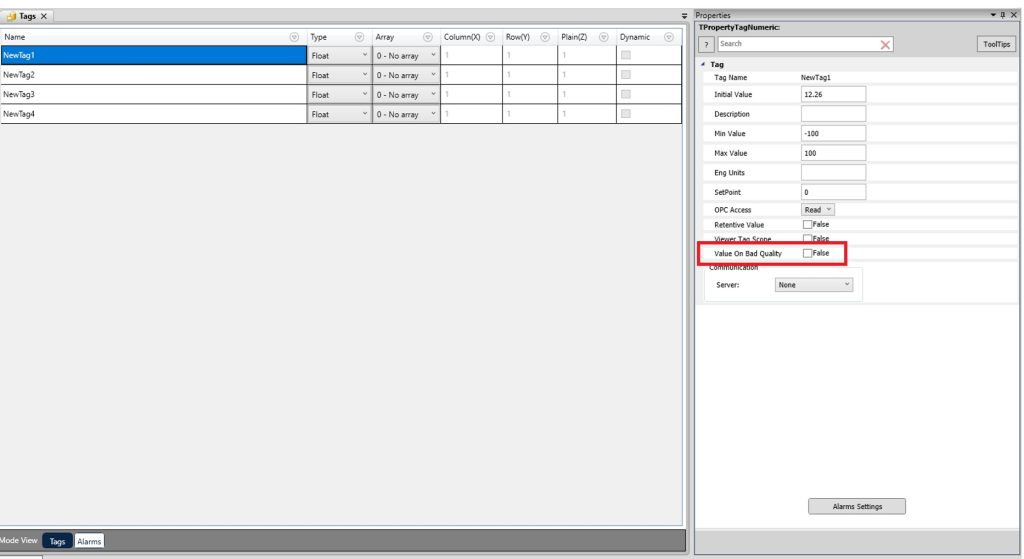
Can you confirm that I have a license for version 4.1.x.x, I will not need a license upgrade when updating to a new service pack?
When it comes to licensing, an upgrade is only required when there is a change in the first two numbers of the version, known as the major and minor versions. Updates that only affect the service pack or patch numbers do not require a license upgrade.
For example: Version 4.1.3.0 consists of:
Major Version: 4
Minor Version: 1
Service Pack: 3
Patch: 0
See image below:
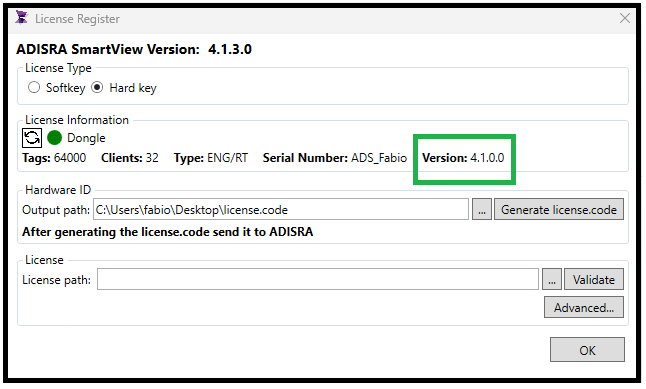
If you update from 4.1.3.0 to 4.1.4.0 (a new service pack), no license upgrade is needed, as long as you already have a valid 4.1.x.x license. However, an upgrade to 4.2.0.0 would require a new license.
In ADISRA SmartView, what is the difference between adding Facts and using application Tags directly as Facts in a rule-based system?
Inserting Facts into a Rule Set is not mandatory in ADISRA SmartView. Depending on the application, rules can operate directly on application tags. However, Facts are beneficial when working with multiple data entries, such as a list of employees from a database or a collection of tags within ADISRA SmartView.
For example, you might have array tags, like @PumpFlow and @PumpVibration, that you define in the tag list. You can choose to apply a rule to each tag in the array individually (using applicationTags), or you can simplify the process by associating a #Fact with the entire array of tags and creating one single rule. The rule engine will make sure all the instances of the array tag will be loaded and tested in the rules.
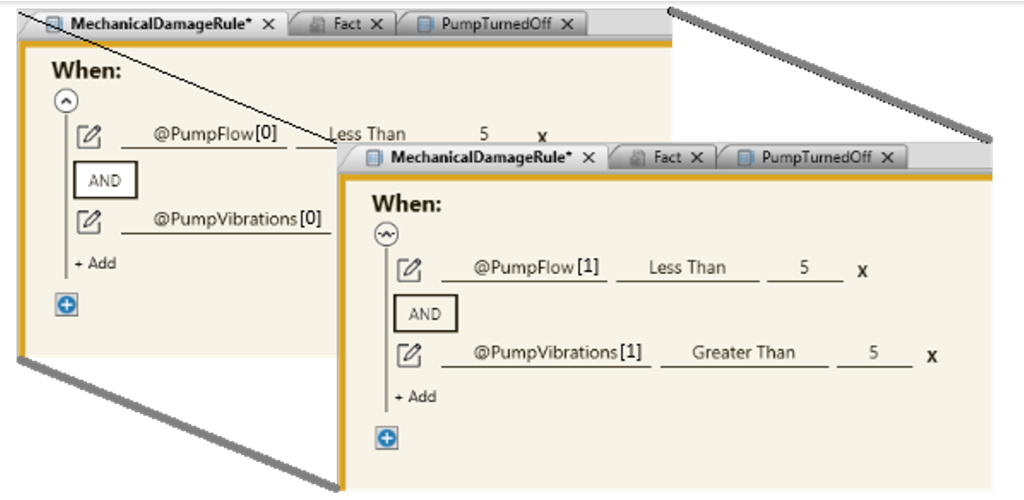
Graphic of multiple rules to evaluate two application array tags (PumpFlow[] and PumpVibration[]).
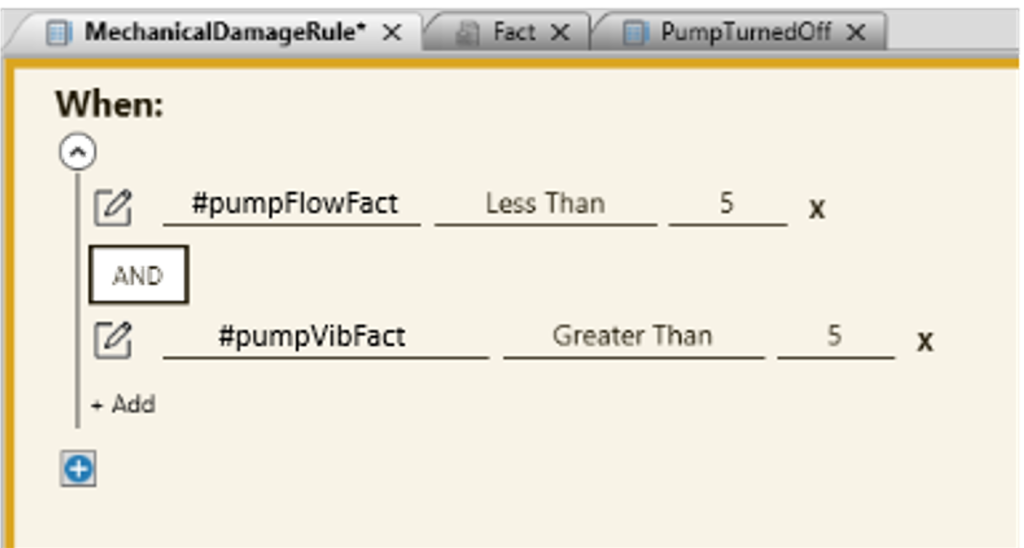
Graphics of a single rule to evaluate the entire array tag using a Fact.
Both methods are supported in ADISRA SmartView, but using a Fact linked to an array is more efficient. Instead of manually referencing each element, such as @Tag1[0], @Tag1[1], @Tag1[2], etc., you only need to configure the Fact once. The rule engine will automatically iterate through all elements in the array during execution.
In the rule-based system, if I already have a set of Facts stored in a .CSV file, is it possible to access them directly in ADISRA SmartView, or do I need to manually recreate the data in the Facts list?
Before assigning a CSV file to a Fact in ADISRA SmartView, the file must include a header row.
Once the CSV file is selected, its columns will be available for use when configuring rule conditions. By default, all columns are treated as strings. If any of the fields are used in rule conditions, for example, to perform numeric comparisons, it is important to update their data types accordingly.
To change a column’s data type, simply click on the Type cell for that column and select the appropriate type. In this new example of a patient, the BodyTemperature field is used in a rule that compares numeric values, so its type is set to Float.
Users can also verify the Fact’s internal code by clicking the highlighted button shown below. Be sure to review the generated class carefully to ensure it has been created correctly.
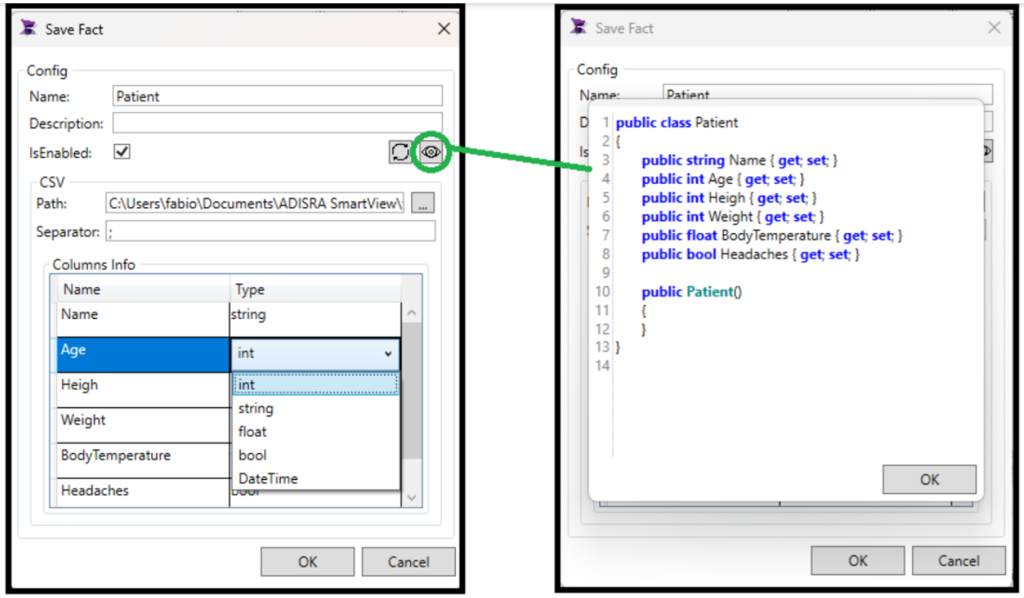
Can I associate the same tag with two different Facts?
Yes, you can. In ADISRA SmartView, the same tag can be linked to multiple Facts. Each RuleSet has its own Fact document with a local scope, meaning the Facts defined there are specific to that RuleSet. Additionally, there is a global Fact document that is accessible across all RuleSets. This allows for flexibility in organizing and reusing Facts throughout your application.
How can I create a PDF report that includes a trend chart in ADISRA SmartView?
The GIF below demonstrates how to include a trend chart in a PDF report using our standard default demo project.
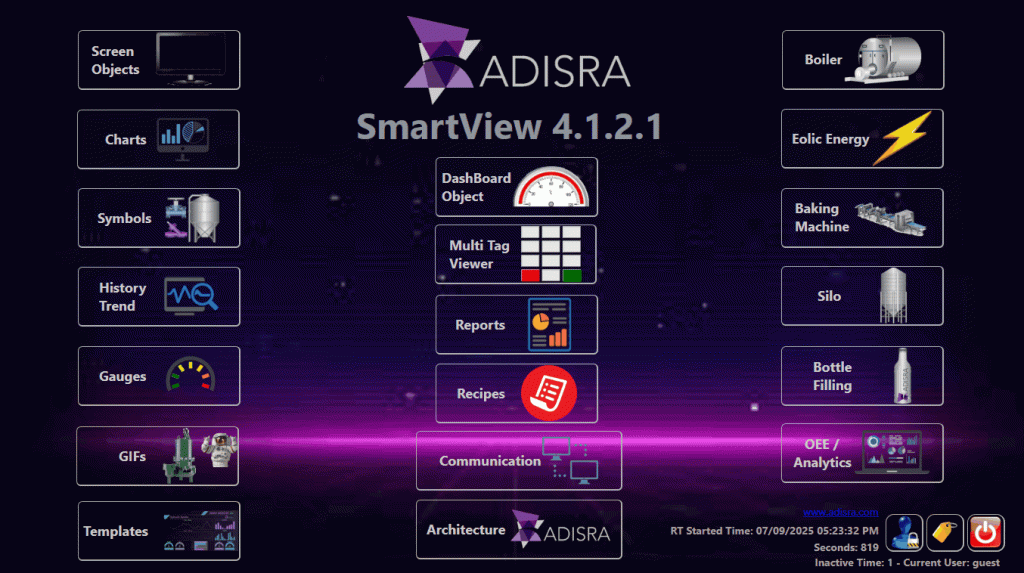
https://drive.google.com/file/d/1zRM40TzLiM8EGkajXC64yEG5aXibnkW5/view?usp=sharing
In this example, the screen contains a historical trend. When the “Create Report” button is clicked, the application temporarily opens the trend screen and displays the selected tag. A screenshot of the trend is then captured and saved to the project’s image folder. Before the screen closes, a report is generated using the saved image.
Below is the resulting report within ADISRA SmartView.
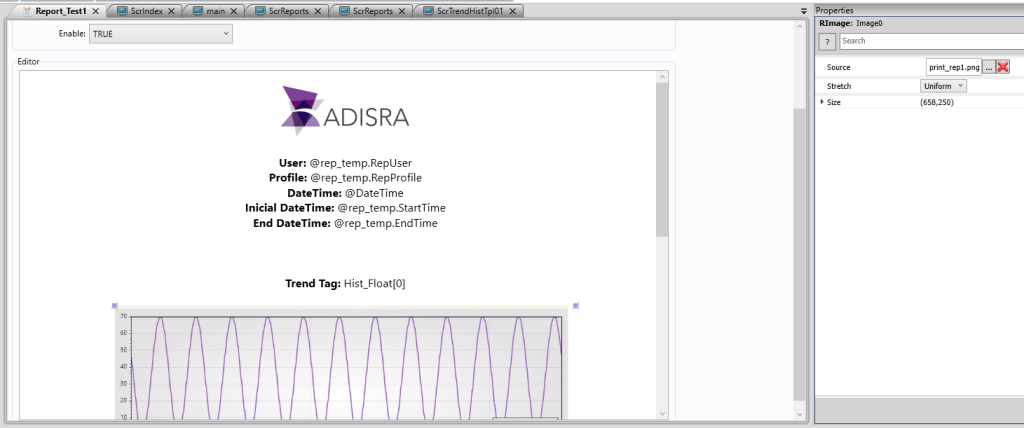
Below is the Trend screen used in the demo to capture the screenshot and generate the report.
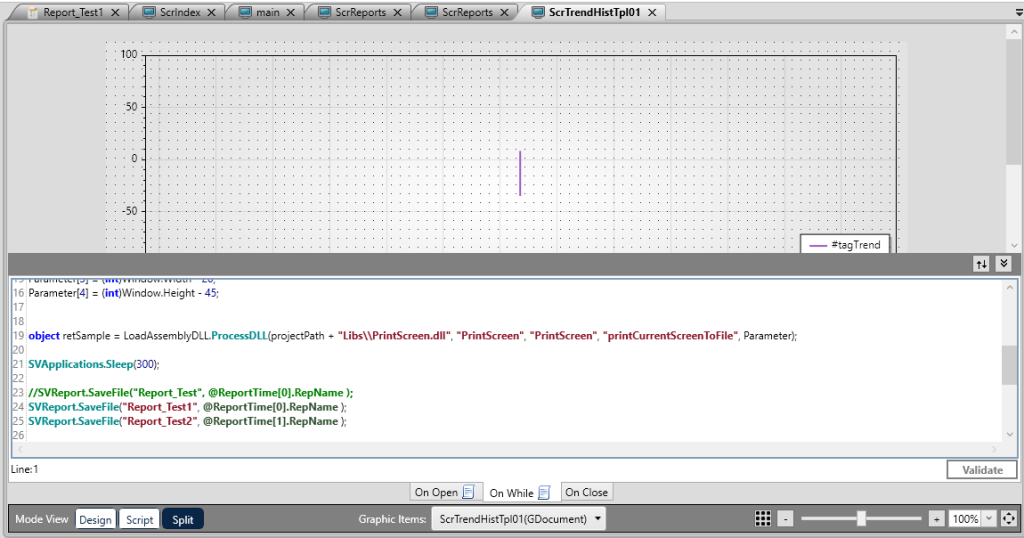
This is just one example. Some clients prefer to place the “Generate Report” button directly on the screen where the Trend is displayed. This approach allows users to adjust the time range or apply filters, then generate a report based on precisely what is visible at the moment they click the button. The screenshot function also supports passing specific coordinates (top, left, width, and height) to capture only the desired portion of the screen.
What is a Smart Recipe in ADISRA SmartView?
A Smart Recipe is a versatile engine designed to load and save values within a structured text document. These values are anchored to application tags, enabling the dynamic exchange of data between your HMI/SCADA project and external systems. Each value can be linked, stored, and retrieved based on anchors and tag associations. It is similar to having a form that is populated by external data.
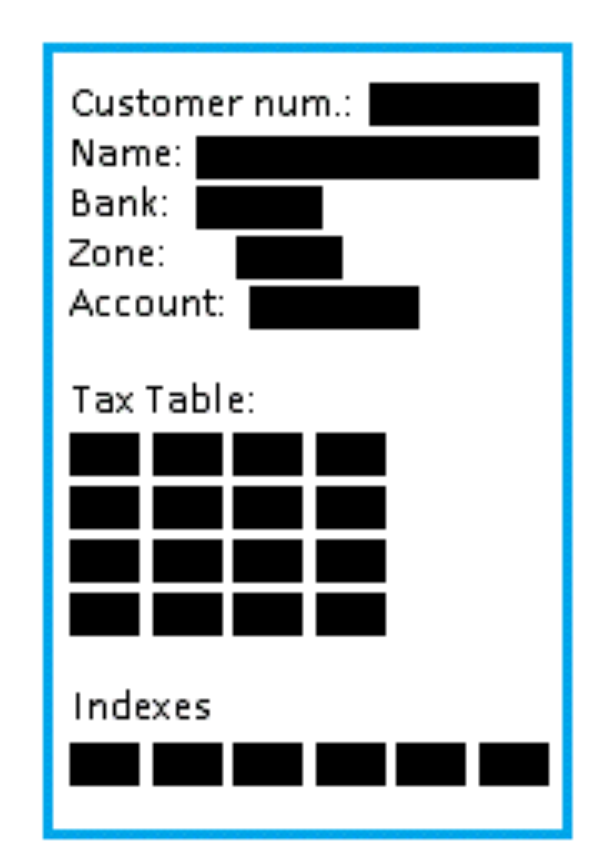
How does a Smart Recipe help with integration to external software?
Smart Recipes excels when used as a bridge between ADISRA SmartView and external applications. For example, external software might read from a predefined text file. The Smart Recipe in ADISRA SmartView can be configured to populate this file with real-time data, like customer information, from your HMI system.
At the same time, that external software may write back updated values into the text file. Smart Recipes can then load those new values, updating your tags and keeping everything synchronized.
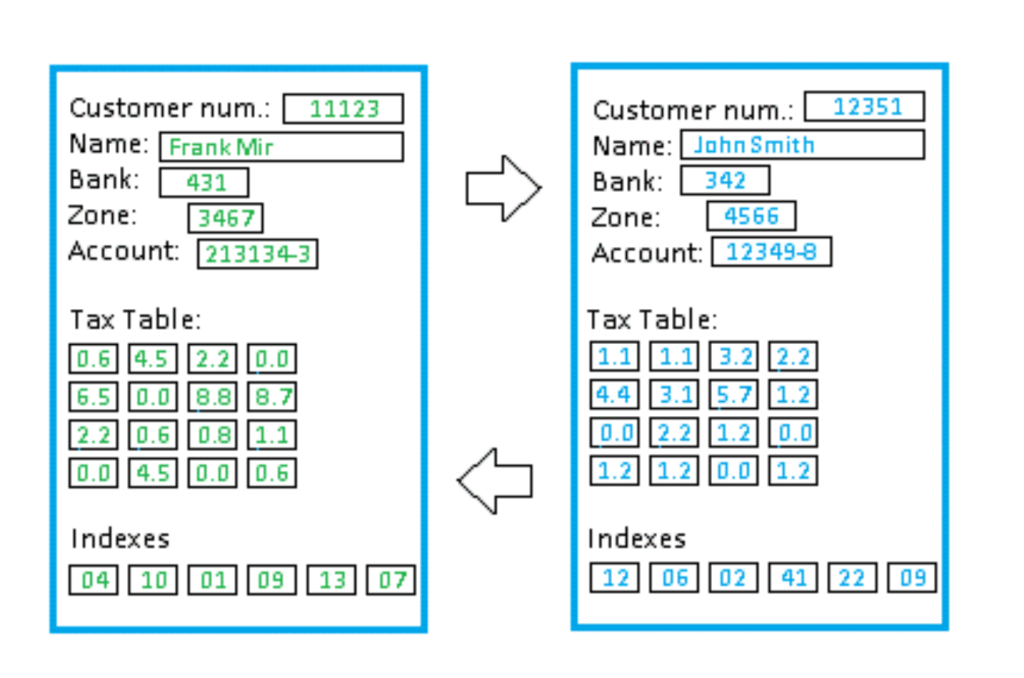
How are tags linked to specific values in a Smart Recipe?
This is done through the concept of anchors:
First Anchor: Serves as the primary reference point to identify a specific group or section of data.
Second Anchor: Acts as a complement when multiple fields share the same initial anchor value, helping differentiate between them.
Anchor Value: This is the actual value linked to a specific tag in your project. It can be modified or transmitted based on recipe logic.
By using these anchors, Smart Recipes know precisely where to look (or write) within the text file, ensuring precision in both sending and receiving data.
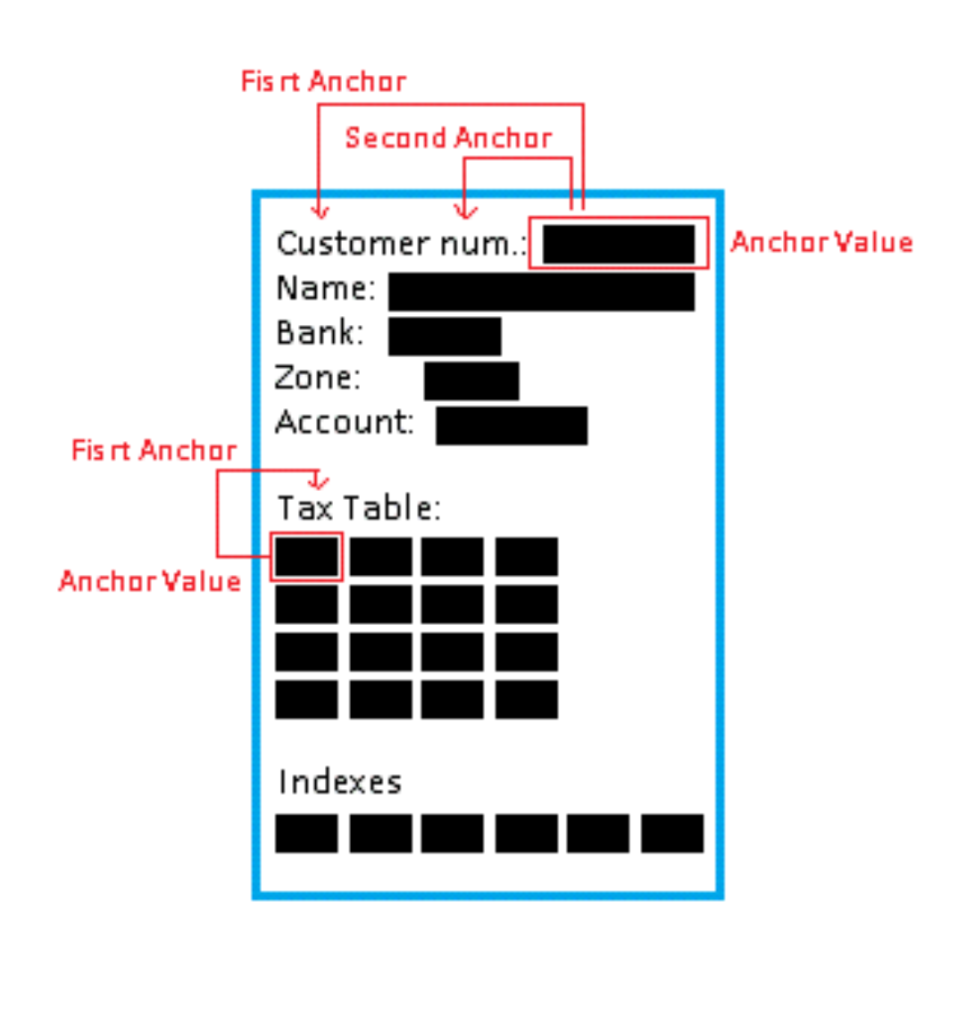
Conclusion
Your questions continue to shape this series, and we genuinely appreciate the opportunity to help you get the most out of ADISRA SmartView. Whether you are troubleshooting a specific challenge, exploring a powerful new feature, or searching for ways to optimize your operations, our mission remains the same: to provide clear, practical answers that deliver real value.
Do you have a question you would like us to cover in a future post? We welcome your questions, comments, or suggestions at info@adisra.com. We are here to support your success and look forward to continuing the conversation.
If you have not yet experienced the full power of ADISRA SmartView, download your free trial today and see firsthand how our platform can transform your industrial automation strategy.
Looking for a private webinar tailored to your team or project? Request one here; we would be happy to walk you through any of our solutions.
Questions or feedback? Please do not hesitate to reach out to us at info@adisra.com. We would enjoy hearing from you.
Coming Next Week
In our next blog, we are excited to collaborate with Chuck Kelley, a renowned consultant, computer architect, and internationally recognized expert in data technology. With over 40 years of experience, Chuck has played a pivotal role in developing operational systems, data warehouses, and data lakes across a diverse range of industries.
Together, we will dive into the core architectures and specialized methodologies for storing data, exploring how different models address specific use cases. Whether you are managing real-time operations or building systems for long-term analytics, you will gain insight into the strengths, trade-offs, and practical strategies that can shape your data-driven future.
ADISRA®, ADISRA’s logo, InsightView®, and KnowledgeView® are registered trademarks of ADISRA, LLC.
© 2025 ADISRA, LLC. All Rights Reserved.