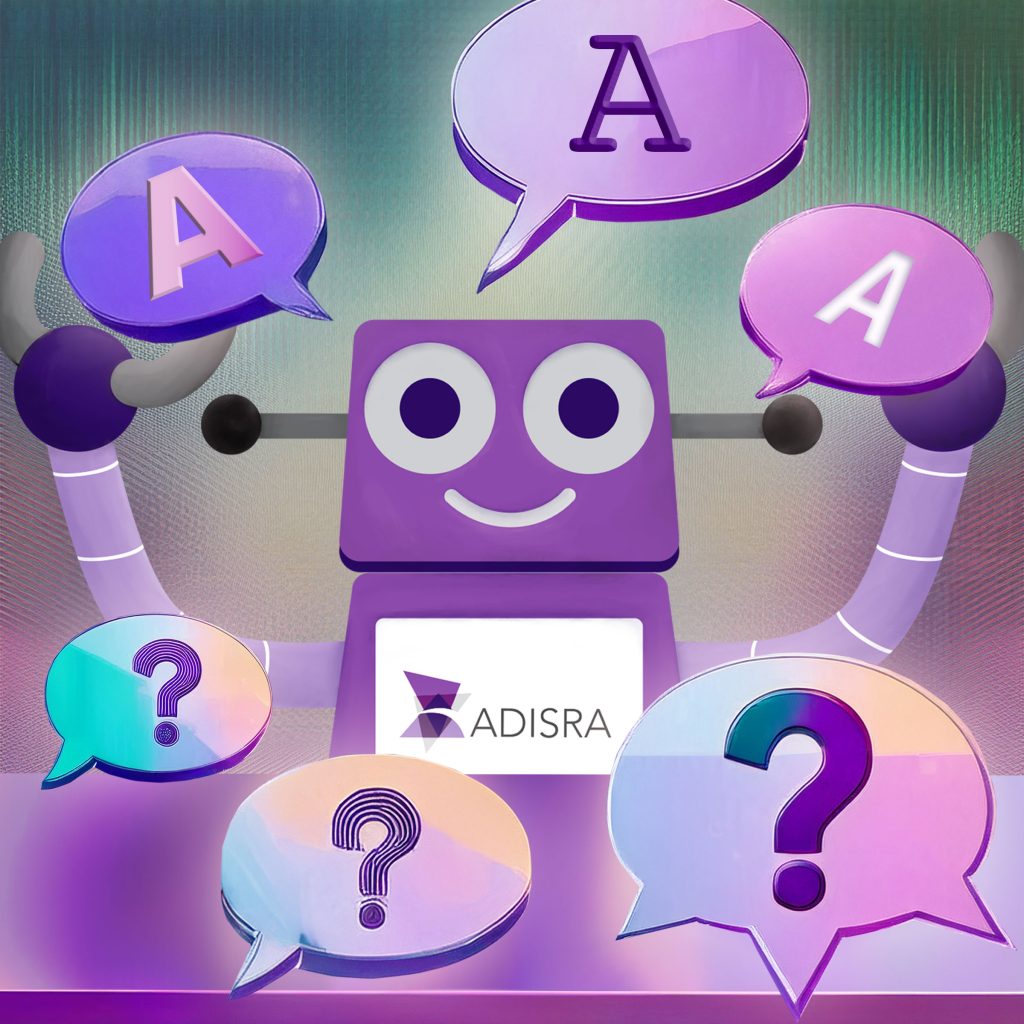
Whether you are just starting with ADISRA SmartView or have been using it for years and want to unlock more of its potential, we understand that questions are bound to come up. From the basics of setup to advanced capabilities like our built-in rule-based expert system, DataGrid support, and seamless SQL integration, there is a lot to discover and even more to take advantage of.
That is why, by popular demand, we have created another edition of our Q&A blog to tackle the most frequently asked questions from users, system integrators, and partners. Good news: This will now be a monthly series. So, keep those questions coming. We are here to ensure you get the most out of your software and fully tap into its power to meet your operational needs.
Now, let us dive into some of the top questions.
How Do I Use the Rule-Based Expert System in ADISRA SmartView?
A rule-based expert system is a type of artificial intelligence that mimics the decision-making ability of a human expert. It applies logical rules to a set of known data (called facts) using a built-in inference engine, also known as a rule engine, to evaluate conditions and trigger actions.
The expert system in ADISRA SmartView is designed to be easy to use and incredibly powerful. Here is a breakdown of how it works and how to use it in your applications.
The Components of the Rule-Based Expert System
1. Rule Sets
A rule set is a collection of if-then rules that guide system decisions.
Each rule has:
Conditions (the IF part): These define when a rule should be applied.
Actions (the THEN part): These specify what to do if the condition is true.
Example: Predictive Maintenance for Pumps
IF Pump_Vibration > 6 mm/s AND Pump_Temperature > 80°C
THEN Alert “Pump May Be Failing – Check Bearings”
IF Flow_Rate < 50 L/min AND Motor_Current > 15 A
THEN Alert “Possible Clogging in Inlet – Inspect Pipes”
2. Facts
Facts are real-time values or states from your system, essentially, the inputs the rules evaluate.
Example Facts:
Pump_Vibration = 6.5 mm/s
Pump_Temperature = 85°C
3. Rules
A rule combines facts and conditions to decide what action to take.
Another Example Rule:
IF Pump_Status = OFF AND Vibration > 2 mm/s
THEN Alert “Unexpected Vibration – Possible Mechanical Issue”
4. Inference Engine (Rule Engine)
This is the brain of the expert system. It:
– Reads real-time facts from the system.
– Evaluates rules based on those facts.
– Determines which actions to execute.
– Performs tasks like triggering alarms, calling functions, updating tags, or sending emails.
Using the Rule-Based System in ADISRA SmartView
In the ADISRA SmartView Development Environment, the rule-based system can be found in the project tree, as seen below.
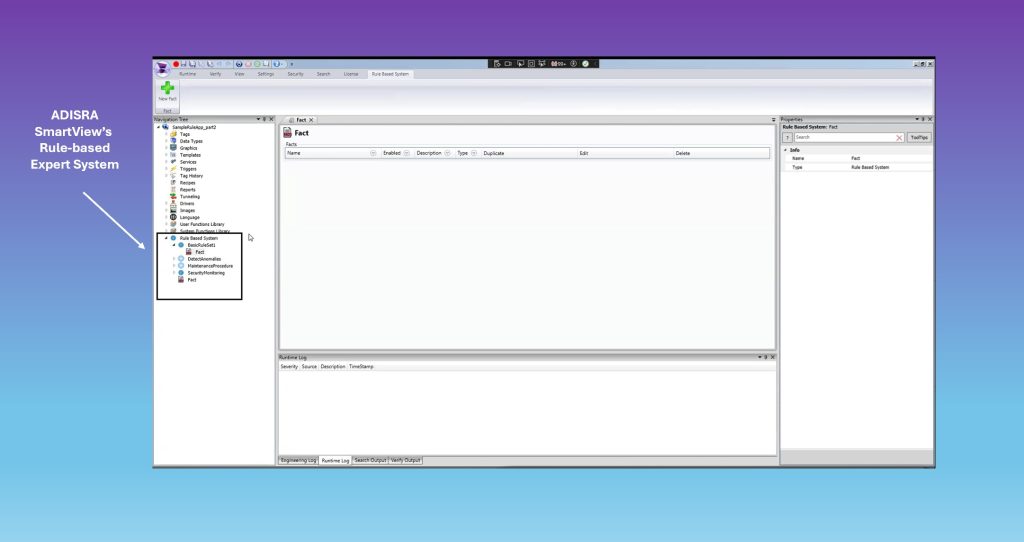
Let us focus on two key parts: Facts and the Rule-Based Editor.
Facts
Facts can represent:
– A list (e.g., multiple pumps: pump[1], pump[2], etc.)
– Application or driver tags (you can use them directly from the rule editor, no need to define them separately)
To apply a rule to an entire list of items, use # before the fact name:
#Pump
To refer to a specific item in the list:
Pump[1]
Writing Rules
Rules are created in a user-friendly interface. The editor has two main sections, as seen below:
WHEN (Antecedent / Condition): This defines when the rule should trigger.
THEN (Consequent / Action): This defines what happens when the condition is true.
You can define multiple actions, such as:
– Executing tags or scripts
– Calling functions
– Sending email alerts
– Running any ADISRA SmartView module
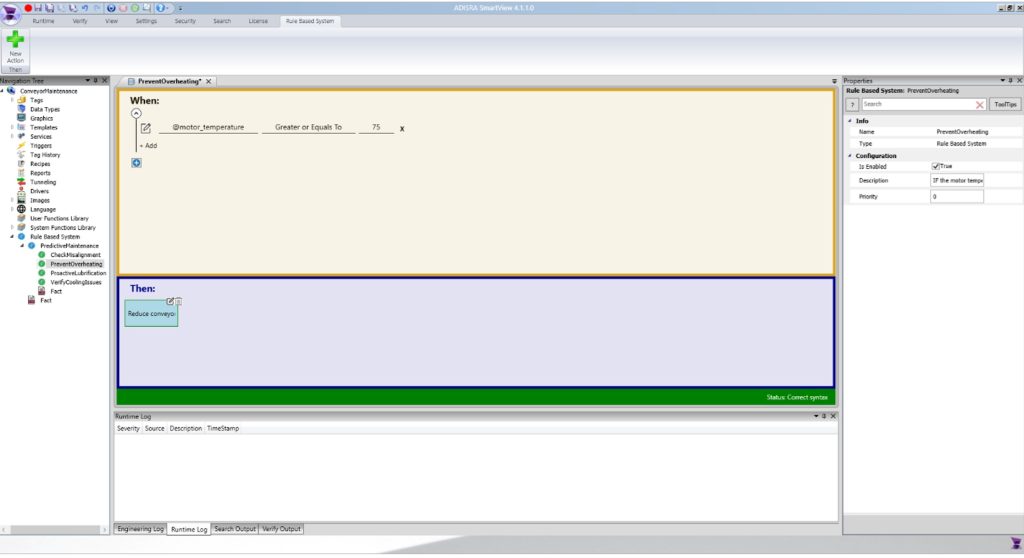
Putting It All Together
Once your rules are defined, the inference engine will automatically monitor incoming data and evaluate it against your rules to determine if any actions should be taken.
It is that simple—and incredibly powerful.
If you would like a hands-on walkthrough or a live demo of building and deploying rule-based logic in your project, just email us at info@adisra.com. We would be happy to set up a personalized session.
Can I create my own driver and integrate it with ADISRA SmartView?
Yes, you can develop and integrate your own driver with ADISRA SmartView. We provide a driver template to customers who wish to build custom drivers, making the process straightforward. The template simplifies development by allowing you to define the required parameters for connection, read, and write functions.
These drivers are not limited to device communication; they can also be used to connect with external applications like Excel.
Because drivers are independent of the main ADISRA SmartView application, there is no need to update the software to add your custom driver. Simply give your driver a name, and ADISRA SmartView will communicate with it using a tag list. After filling out the necessary details in the provided template, place your .DLL (Dynamic Link Library) file in the appropriate folder and add a corresponding .JSON (JavaScript Object Notation) file that defines the interface. Once added, your custom driver will appear in the Insert Driver dialog, ready for use.
How do I use the DataGrid object in ADISRA SmartView to display and edit data from a CSV ( Comma-Separated Values) file at runtime? Can I apply filters or set a specific timeframe to view changes?
The DataGrid object in ADISRA SmartView lets you visualize data from various sources, including a database table, audit log, tag history, or a CSV file. You can even edit the contents of a CSV file during runtime. The DataGrid also offers powerful customization features, such as value filtering, column and cell color editing, and the ability to define a specific timeframe to display only the data created or modified within that period.
Adding a DataGrid to your application is quick and easy. Just follow these steps:
1. Open the ADISRA SmartView development environment.
2. In the tree structure on the left, click on the Graphics tab.
3. At the top of the screen, you’ll see the DataGrid icon—click it.
4. Now click anywhere on your screen to place the DataGrid where you want it.
Check out the graphic below to see the steps.
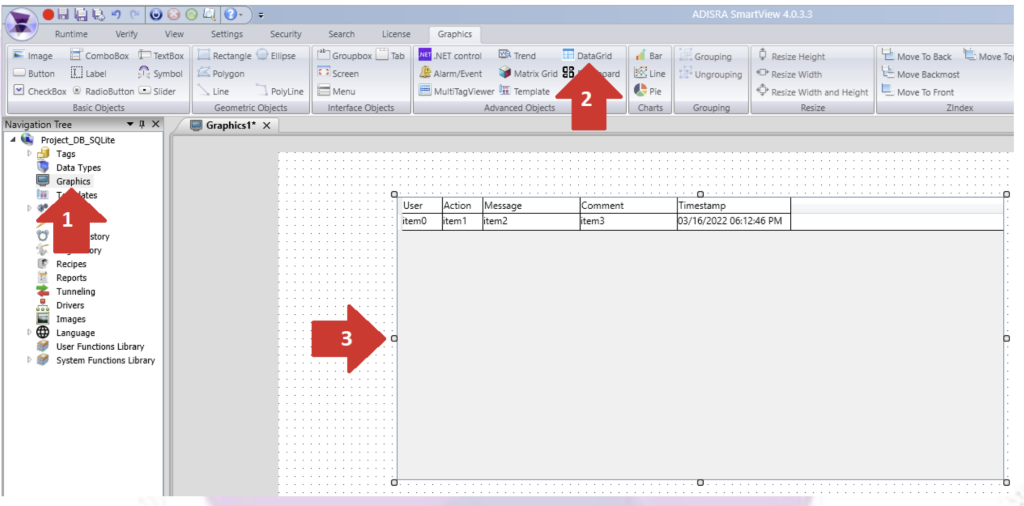
Now that you have added the DataGrid, you can start configuring it. Once you place it on the screen, the configuration menu will pop up automatically.
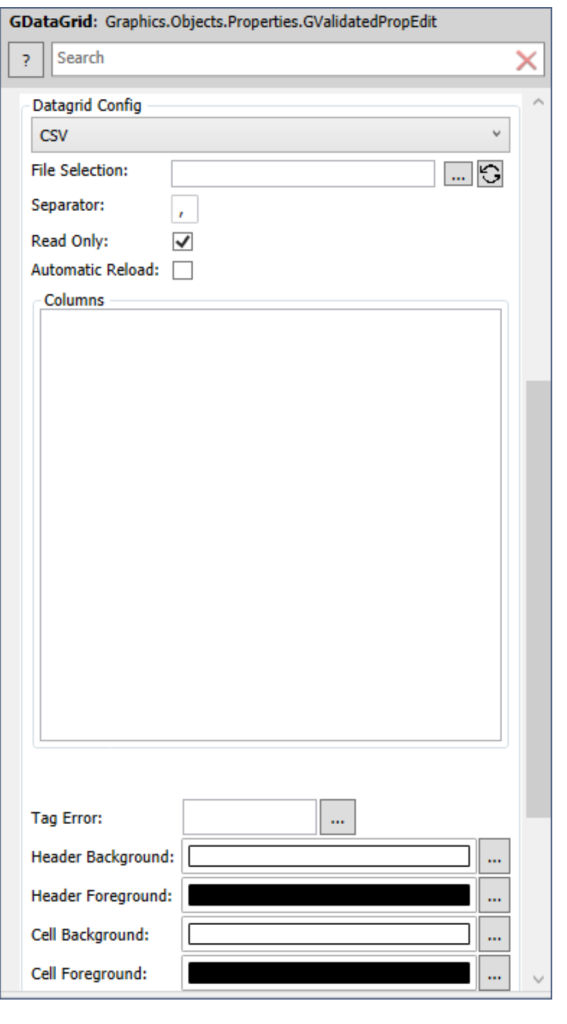
For this example, we will set up the DataGrid to display a CSV file. It only takes a few quick steps:
File Selection: This field lets you choose the CSV file you want to display. Make sure the file stays in that same location, otherwise the DataGrid will not be able to find it when your application runs.
In the property menu, you can decide whether the data should be read-only or if users should be able to edit the CSV during runtime, which can be handy for some applications.
This is just a basic example to get you started. The DataGrid is a powerful tool with many options for presenting data to your users. If you would like to explore more advanced features, like connecting to an external database, applying filters, visualizing trends with update intervals, or using a DateTime picker for time-based analysis, check out the example application on our website. It is a great way to explore everything the DataGrid can do.
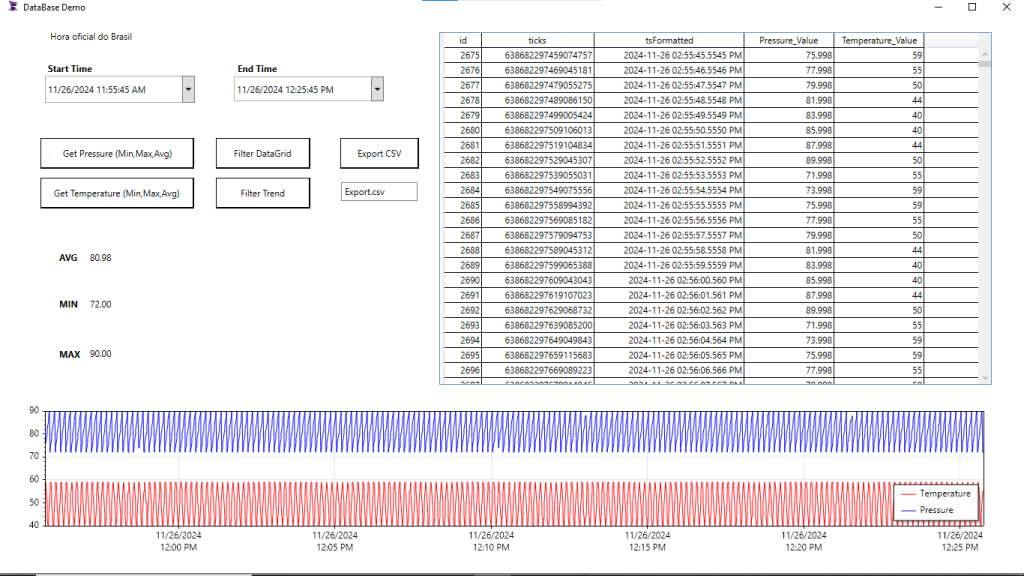
Can I run my application in a web browser?
Yes, absolutely. With ADISRA SmartView, you can view your application locally and remotely, either through the ADISRA SmartView Viewer or an HTML5-compatible web browser.
To display your application on the web, you will need to set up a web server such as Microsoft’s IIS (Internet Information Services). If you are not sure how to do that, the document below can assist you.
Once your web server is ready, you can choose the folder (webpath) where you would like your web version of the application to be stored.
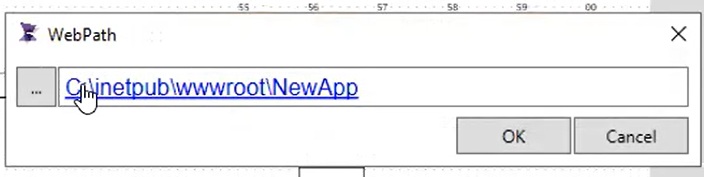
From there, it is easy: Save your application as HTML. ADISRA SmartView will handle the rest, automatically converting your scripts and features into HTML and JavaScript.
Then, open your browser, go to the location of your web application, and watch it run on the web.
Conclusion
We hope this Q&A helped clarify some of the most common questions about using ADISRA SmartView. Whether you are building a custom driver, deploying web-based applications, configuring dynamic DataGrids, or leveraging the built-in rule-based expert system, ADISRA SmartView gives you the tools to take control of your industrial automation project.
But this is just the beginning.
We are turning this Q&A series into a monthly feature because your questions drive innovation, and we are here to support your journey every step of the way. If there is a feature you want explained or a challenge you are trying to solve, drop us a line at info@adisra.com. Your question could be featured in the next edition!
Don’t forget to submit your questions to info@adisra.com. We look forward to hearing from you.
Until then, keep exploring and creating. If you have not tried ADISRA SmartView yet, you can download your free trial here.
ADISRA®, ADISRA’S logo, InsightView®, and KnowledgeView® are registered trademarks of
ADISRA, LLC.
© 2025 ADISRA, LLC. All Rights Reserved.